We strive to provide you with authoritative, trustworthy, and expert advice. In doing so, the staff at clouddropout.com performs extensive research, editing, and fact checking to every post on this webiste. If you feel that this article can improve, please feel free to reach us at staff@clouddropout.com
Before continuing this article, I wanted to let you know that I have a Youtube Channel where I showcase all sorts of video content related to Tech. Subscribing would mean a lot to me, and I very much appreicate all the support!
In this FAQ we discuss the orange (amber) LED on the Dell XPS laptop.
The main topic is what it represents when it blinks or flashes, how to stop it, and how to remove the battery.
Dell XPS Blinking Orange Light
The operating system (OS) on a Dell XPS laptop doesn’t engage as system start up.
A power-on self-test (POST) is initiated to ensure all of the hardware is operational.
This includes the hard drive, random access memory (RAM), basic input/output system (BIOS), and the components on the motherboard.



There are some situations where an alert appears on the laptop’s display to notify you of a problem.
A perfect example is the message “No Boot Device Available.”
This pops up when the system can’t find a hard drive or another bootable form of equipment.
Another way the XPS alerts an operator is with a series of LEDs.
Moving between orange (amber) and white, they flash in certain sequences concerning a certain component. When it comes to the battery, the light to pay attention to is orange.
Dell XPS Flashing Orange Light
On the Dell XPS laptop, a flashing orange light signifies a battery that’s reaching the end of its charge.
This gives you a chance to plug in the adapter to power it back up and avoid losing your work.



You don’t want this flashing light to become solid.
This means the battery is nearly empty.
What Does A Flashing Orange Light Mean On A Dell Computer?
Along with the white light, a flashing orange LED represents a problem with the laptop’s hardware.
Here, the amber blinks first, and then it’s followed 1.5-seconds later by the white one.
The sequence continues to repeat itself.
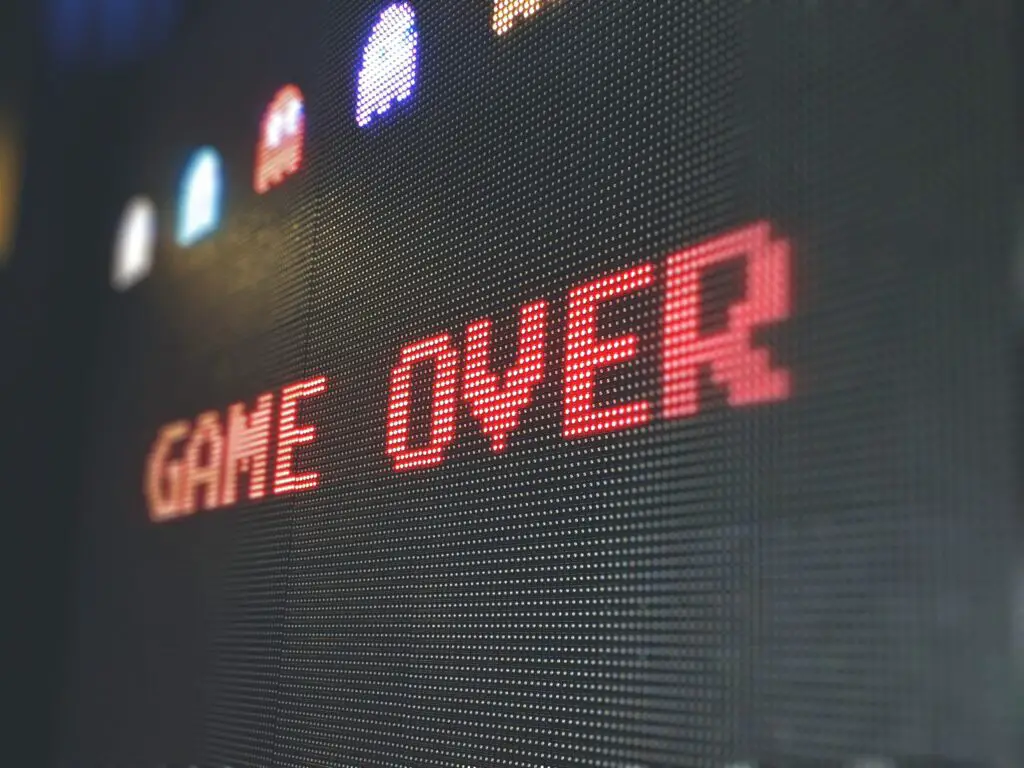
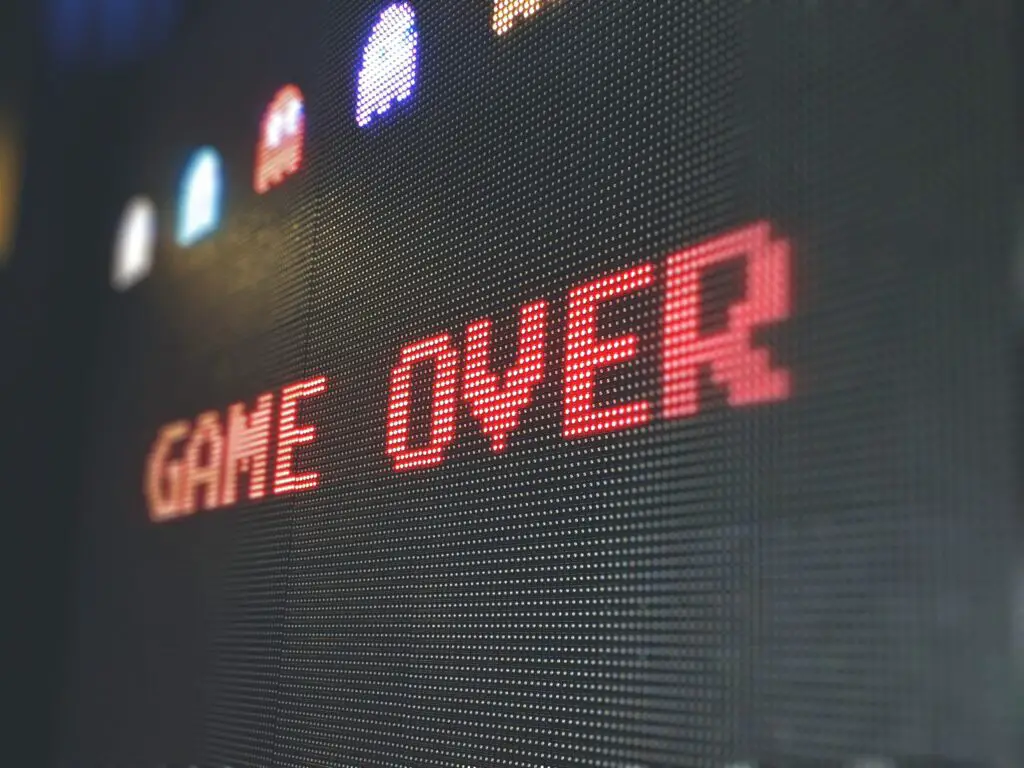
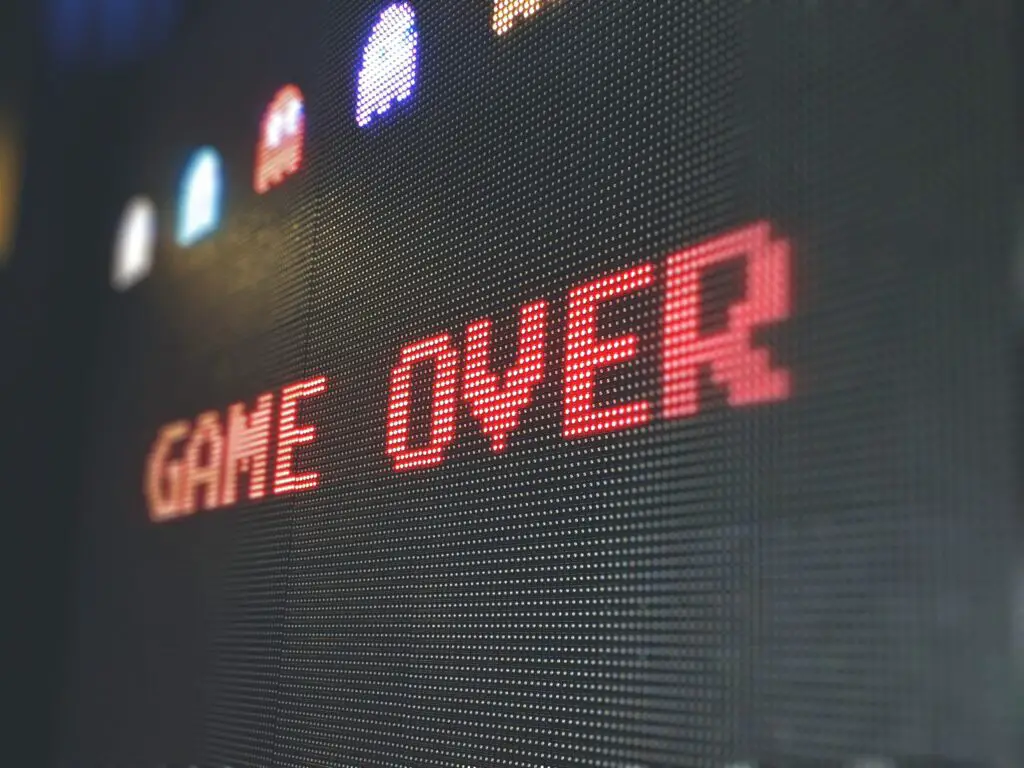
Here are the standard combinations.
- 2,1 — Failure of the central processing unit (CPU)
- 2,2 — BIOS and read-only memory (ROM) failures
- 2,3 — The random access memory (RAM) isn’t detected
- 2,4 — RAM failure
- 2,5 — Improperly installed memory cards
- 2,6 — The motherboard or chipsets have failed
- 2,7 — The laptop’s display has failed
- 3,1 — The motherboard’s battery has failed
- 3,2 — Issues with the Peripheral Component Interconnect (PCI) bus or video card
- 3,3 — The system can’t find the recovery image
- 3,4 — The recovery image is invalid or corrupted
Why Is My Battery Light Blinking Orange?
The battery light blinks orange to alert you that it’s running low.



Thus, you should save your work and find a place to plug it in for a recharge.
How Do I Fix The Blinking Orange Light On My Laptop?
The simplest thing to do is recharge your battery before the orange light becomes solid.
When this happens it means it’s nearly out of power.
This puts you at risk of losing your material if it isn’t saved before the system shuts down.
If you plug the laptop in and the orange light flashes four times followed by one blink of the white it means the battery isn’t being charged.



This could be related to power adapter issues. Here, you need to access the systems BIOS menu to determine if the power cord is detected.
How Do I Remove The Battery From My Dell XPS Laptop?
- Power down the Dell XPS Laptop
- Remove the eight Torx screws from the bottom
- Remove the XPS flap in the middle with a plastic tool and remove the single screw
- Use a plastic tool to pry off the cover
- Press the power button for five seconds to drain the leftover charge
- Disconnect the battery from its cable connector
- Removed screws labeled M2x2 and M1.6×4
- Peel off tape that connects the battery to the laptop’s speakers
- Remove the battery
Final Thoughts
The blinking orange (amber) light on a Dell XPS laptop is connected to the battery.
It indicates low power, thus connecting the power adapter should start the charging process.



If you see a solid orange light it means the battery is almost out of power and the system will shut down.
The orange LED is also connected to a series of alerts related to various hardware components.
This includes the failure of the CPU, RAM, or BIOS.
Should you receive a code for the battery there’s a way to remove it from the Dell XPS.
