We strive to provide you with authoritative, trustworthy, and expert advice. In doing so, the staff at clouddropout.com performs extensive research, editing, and fact checking to every post on this webiste. If you feel that this article can improve, please feel free to reach us at staff@clouddropout.com
Before continuing this article, I wanted to let you know that I have a Youtube Channel where I showcase all sorts of video content related to Tech. Subscribing would mean a lot to me, and I very much appreicate all the support!
One of the most astounding things about the Tesla vehicles out on the road at this time is their ability to connect to the Internet via Wi-Fi to perform a variety of functions.
Some people might try to pretend that this is not a huge advancement in-vehicle technology, but we know that it really is.
The fact that there are so many tasks that were once relegated to only being performed at home now being done on the road is an amazing leap forward.
Thus, it makes sense that some people would be frustrated by the notion that their Tesla was not properly connecting to the Wi-Fi network. We want to look at this issue today.



Tesla Not Connecting to Wifi
You can find a lot of people who have run into the issue of their Tesla not connecting to the Wi-Fi like it is supposed to.
It is not as though Tesla vehicles are extra likely to do this, but it does happen.
Therefore, you should know that there are a variety of reasons why your Wi-Fi might not be connecting.
For example, you might have a poor connection at the access point (generally your home), your antenna on the Tesla for picking up Wi-Fi might be malfunctioning, or you might simply be parked out of range to pick up the Wi-Fi connection in the first place.
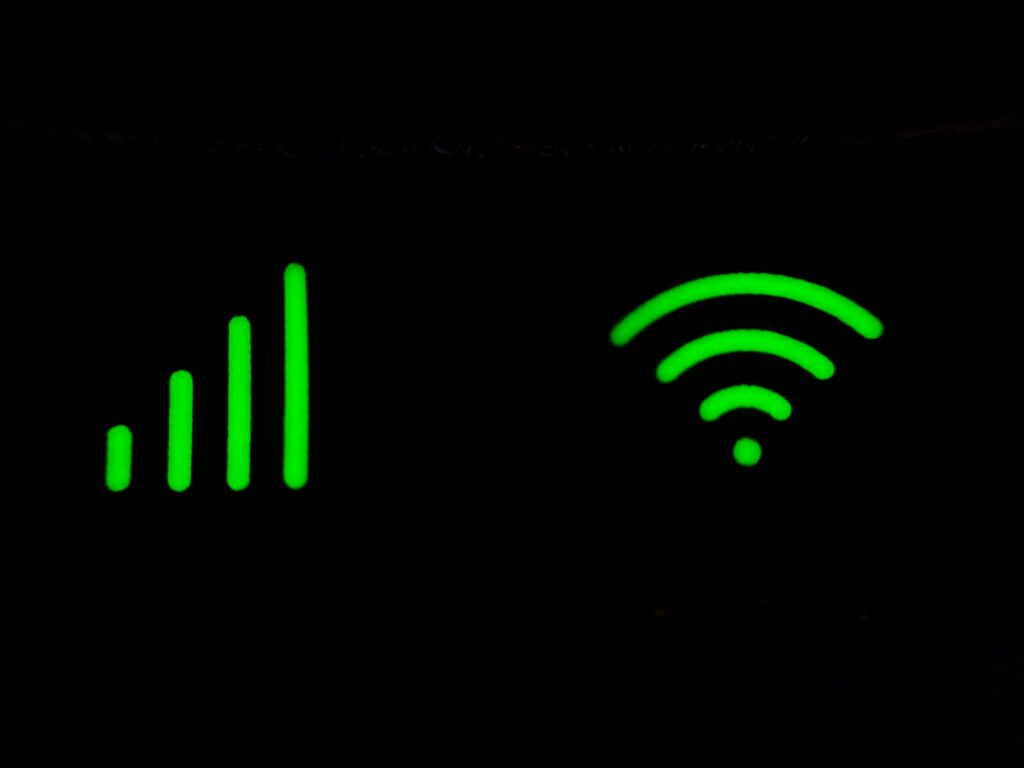
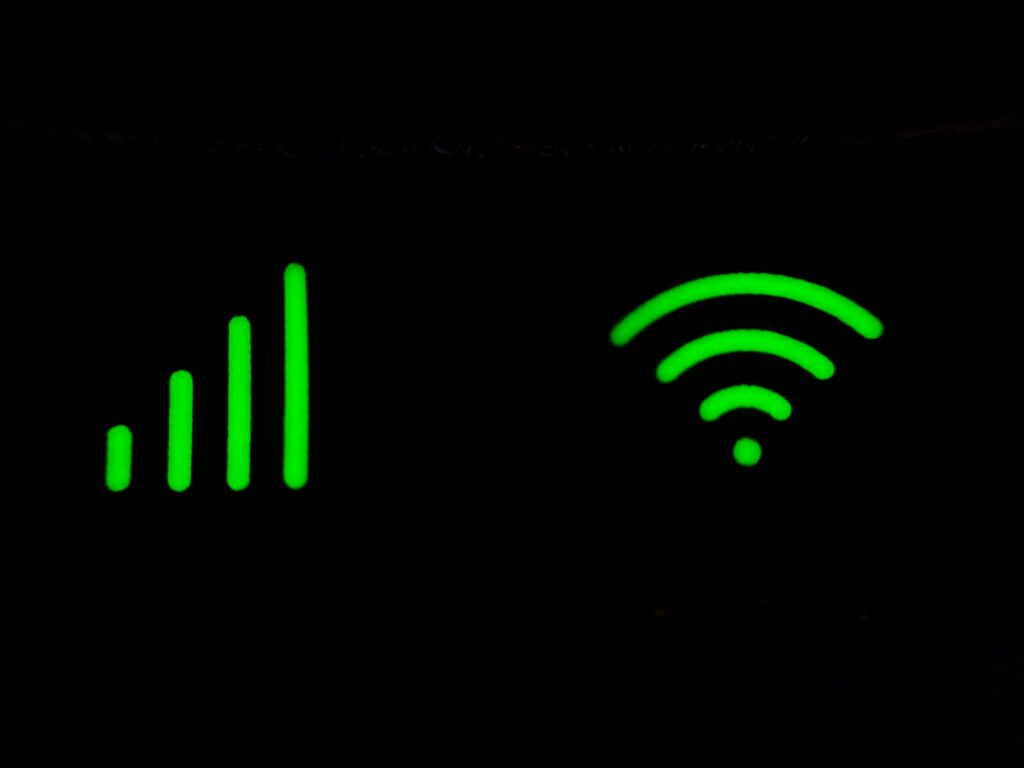
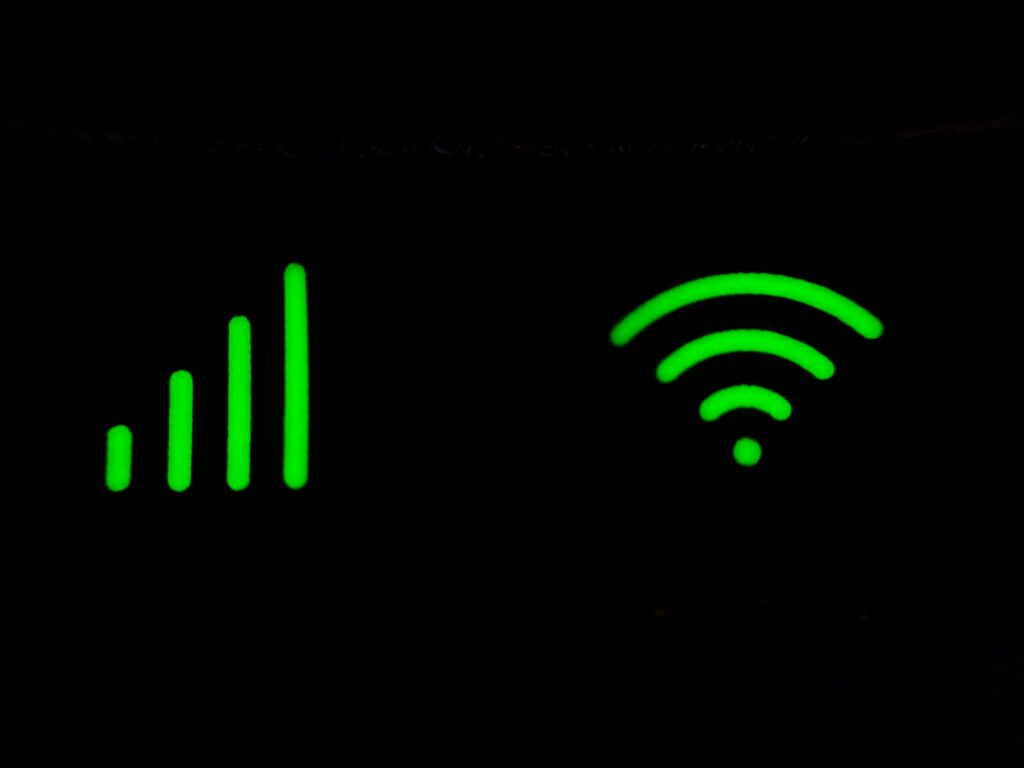
Whatever the case may be, it is extremely frustrating to the Tesla owner, and he or she will very much want to know what to do to correct the situation.
Tesla recommends that you connect to your network when you are parked in the driveway of your home.
It is the safest place for you to do so, and you have the best chance of picking up a signal that is powerful enough to get this thing connected in the first place.
It is essential that you look at creating that strong connection right from the start before you move on to using your vehicle on a regular basis.
How To Connect Tesla To Wifi
To connect your Tesla to a Wi-Fi network, you will first need to be in the range where you can reach the Wi-Fi connection that you want to connect to (usually the one in your home).
Once you have done that, you will want to ensure that all of the settings on your Tesla are properly set up to connect to Wi-Fi.



The default settings that the vehicle comes with will make it easy for you to do this, but if you have changed anything since you first got the vehicle, you will want to double-check.
The Wi-Fi antenna that is already installed in the vehicle should detect the existence of a Wi-Fi network and ask you if you would like to join it.
If it is your home network and you recognize it, then you can certainly move forward with this.
You may be asked to enter a password at this time if you have set one up to keep your Wi-Fi network protected (recommended).
How do you reset the Wi-Fi on a Tesla?
In the course of events, you may come across a time when you need to reset the Wi-Fi in your Tesla.
Perhaps you have moved away from your home or you have set up a new Wi-Fi router.
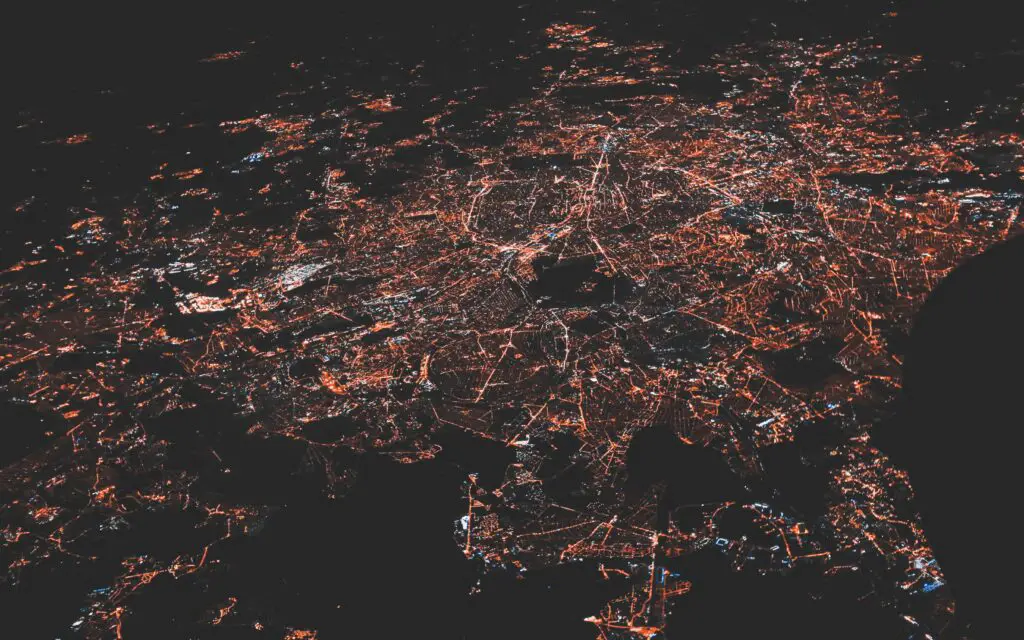
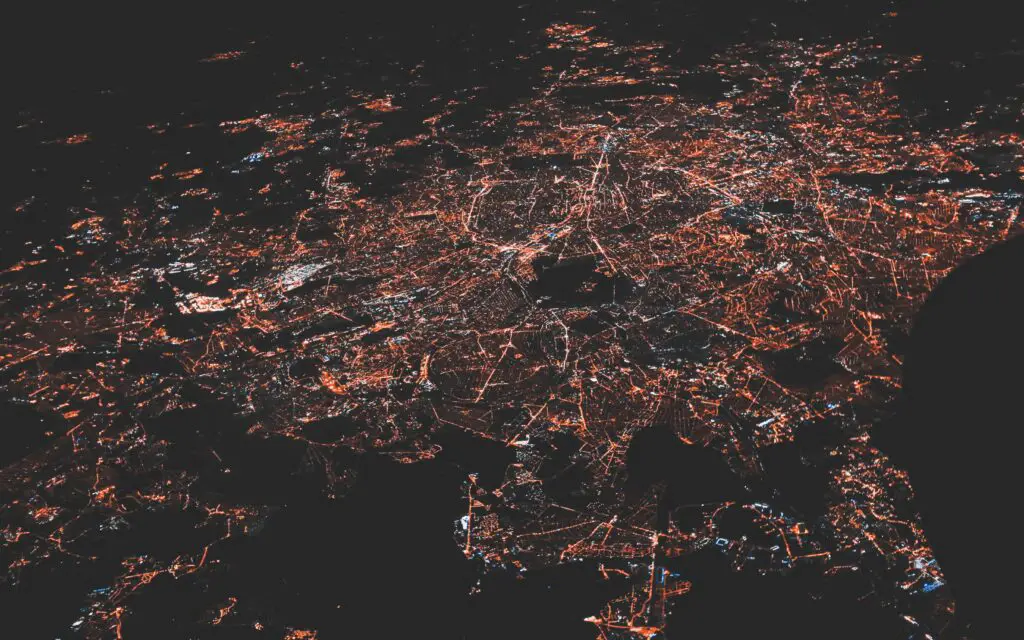
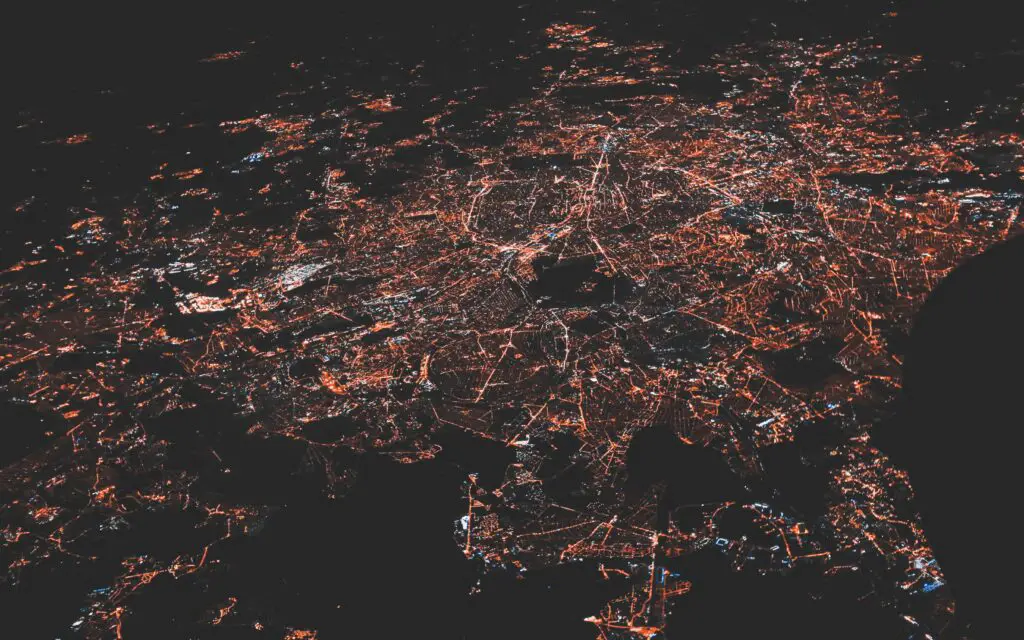
Whatever the case may be, understand that you can reset the Wi-Fi in your Tesla at any time by prompting the vehicle to “forget” the Wi-Fi network that it already knows in favor of a new connection.
This is something that should be set up via your connection settings, and you should try to make this happen as soon as you know that you need another connection to be established.
Simply have the vehicle forget the old network, and then connect to the new one just as you did with the original connection.
Why Is My Tesla Not Connecting To Wifi
The most likely culprit here is that you are just not close enough to the Wi-Fi connection.
That is important because it is a simple correction to make.



You just need to park a bit closer to your home (or wherever you are attempting to connect from) in order to gain access to the Wi-Fi network that you need to connect to.
As simple as this sounds, this is often the issue that prevents people from getting their Tesla set up with the wireless connection that it needs.
How do I connect my Tesla Model 3 to Wi-Fi?
Follow the same steps and procedures as described above for any Tesla model to get it connected to Wi-Fi.
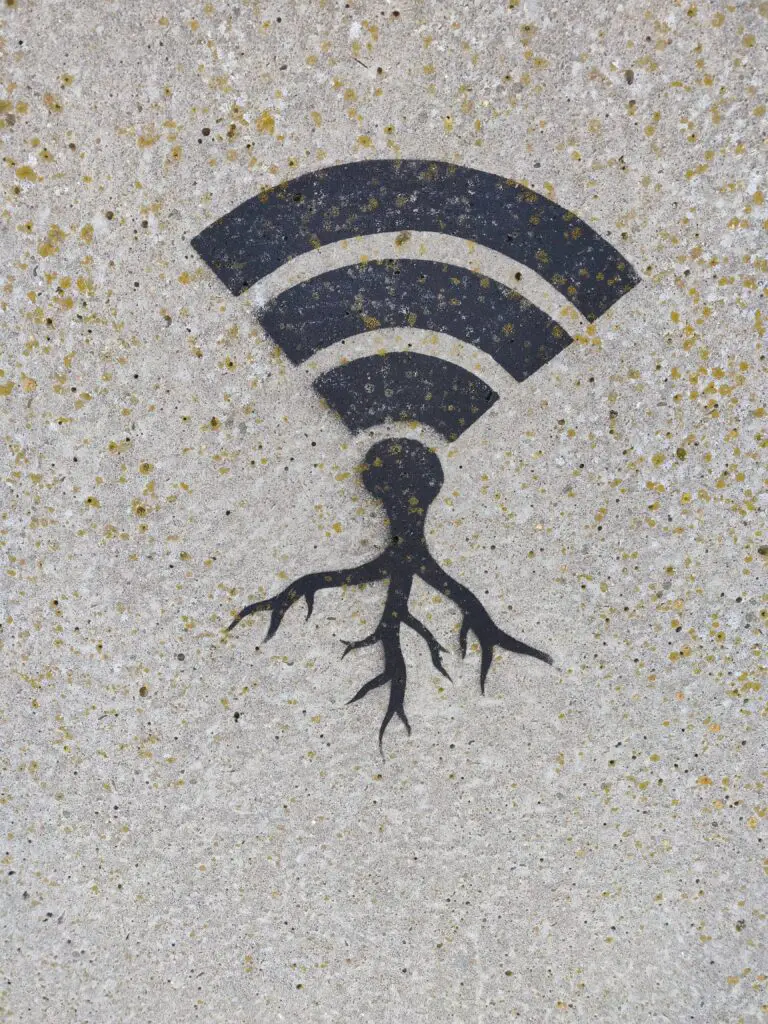
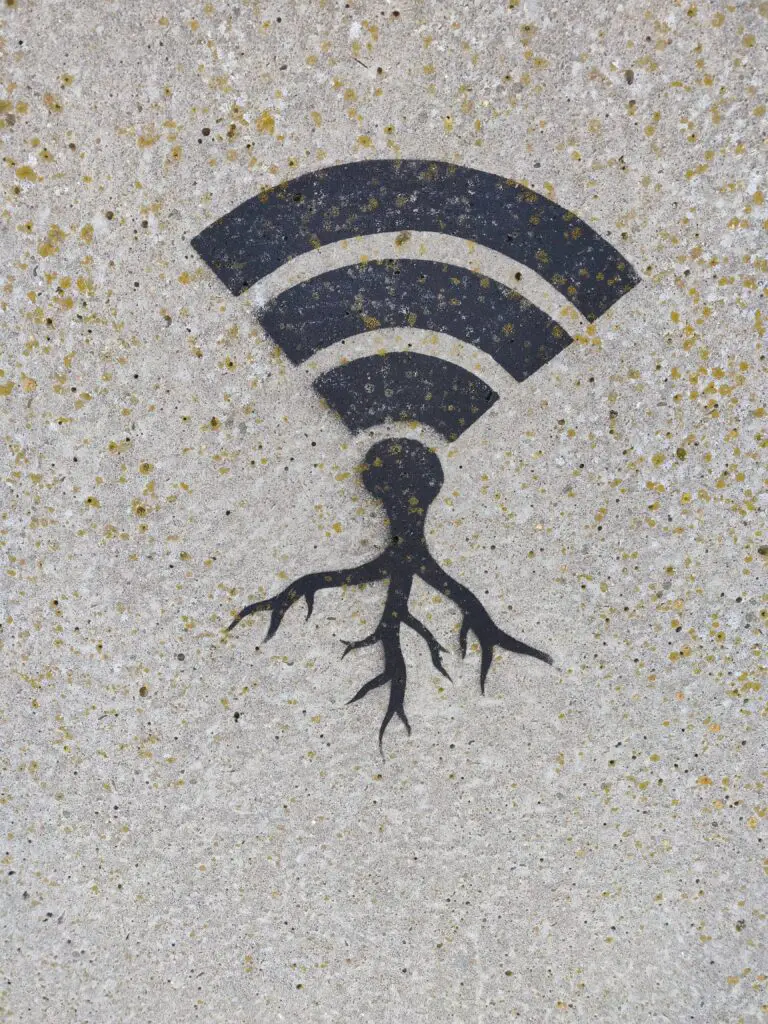
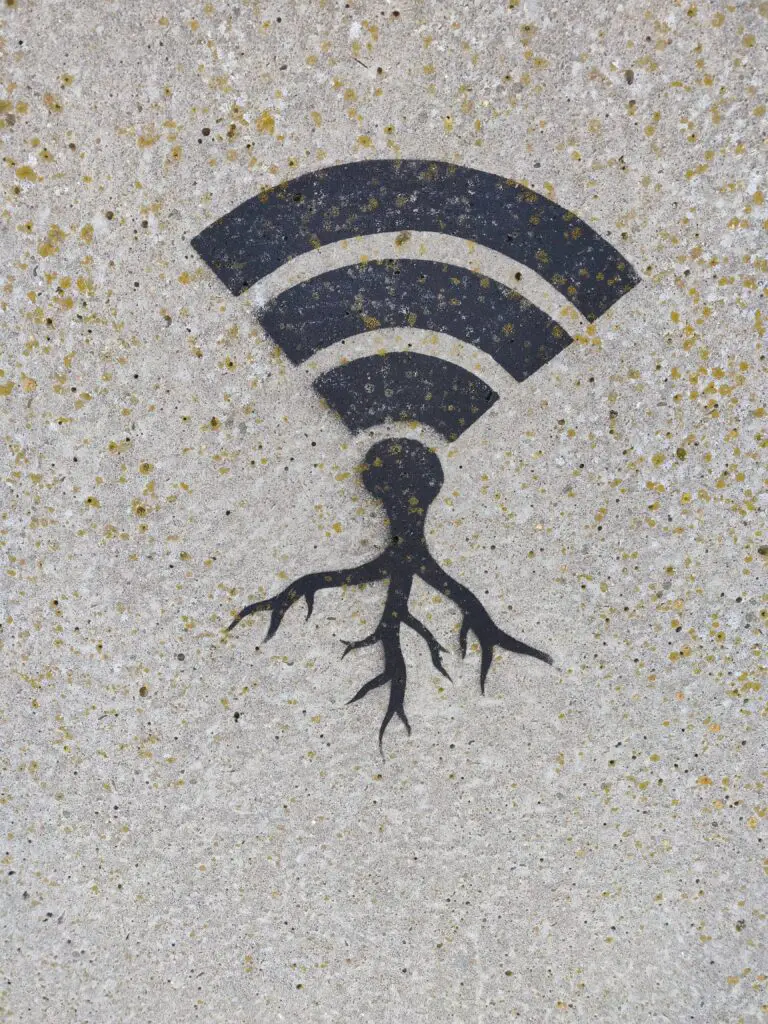
You might want to check your owner’s manual for some specific instructions as far as which buttons to click to get you to the part of your vehicle that will enable you to connect to the Wi-Fi.
Final Thoughts
There is nothing quite as special as when everything comes together perfectly in your Tesla.
Many of the best features of a Tesla are only accessible when one uses Wi-Fi, and that means a strong connection is necessary to make it happen.
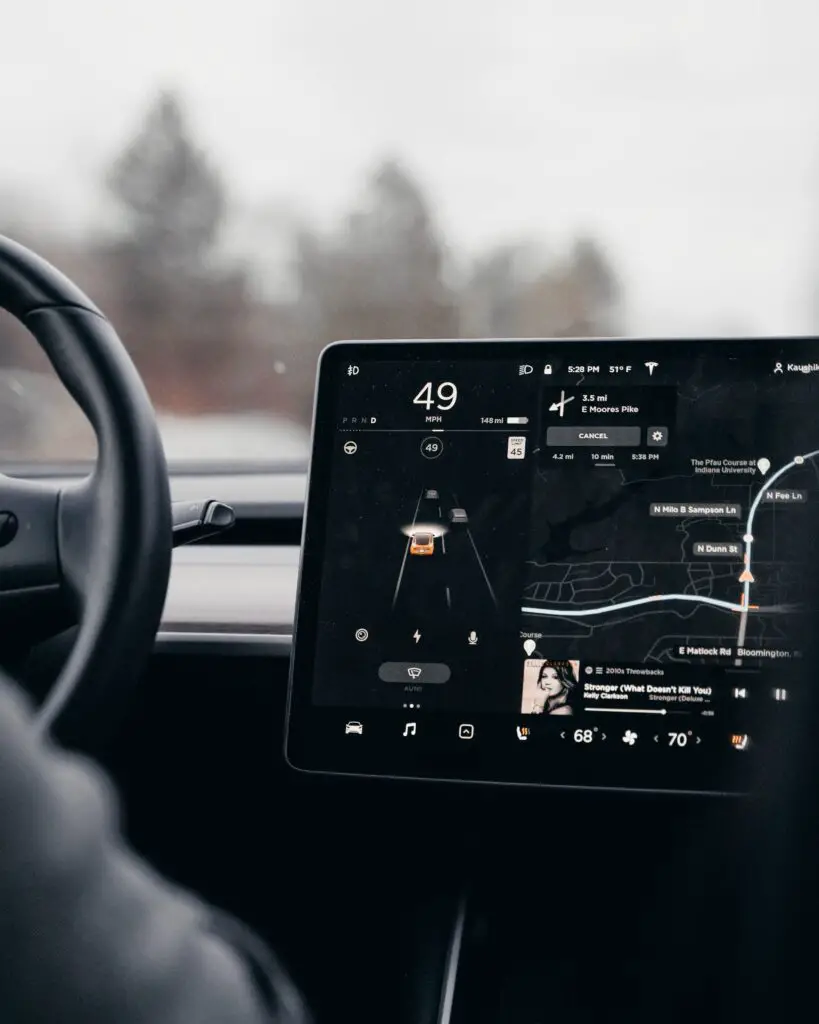
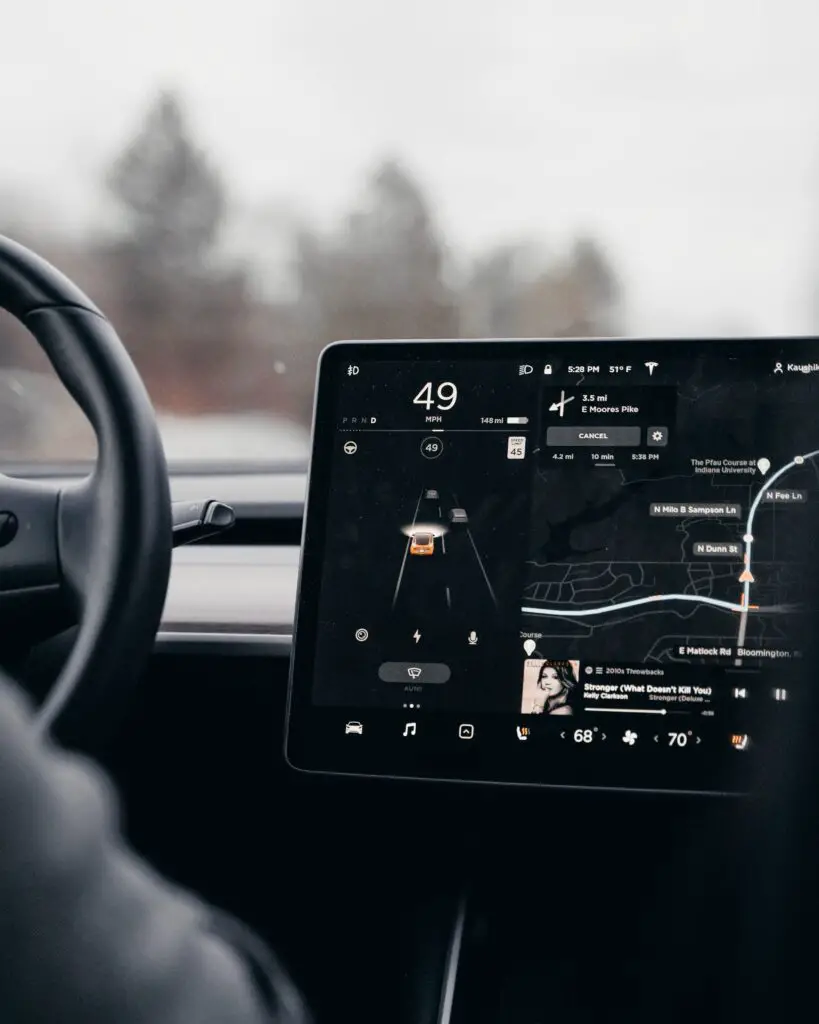
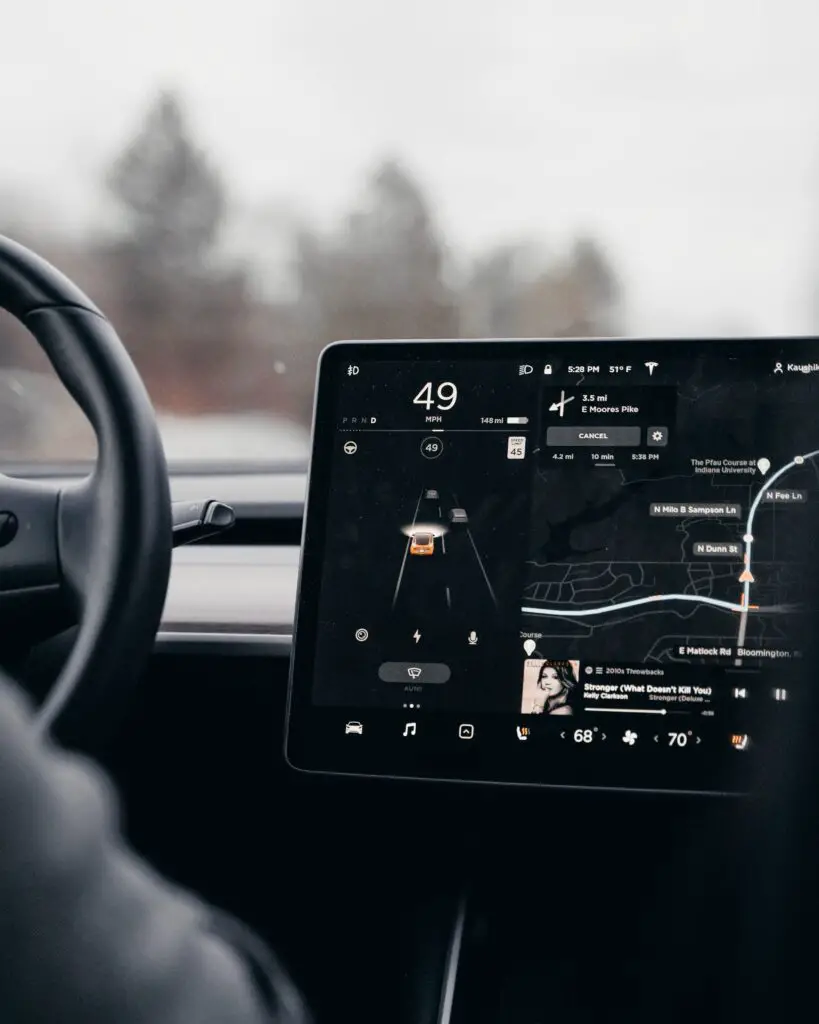
You should try to do everything within your power to get the Wi-Fi connected properly the first time.
If you run into issues doing so, you should check with others to see what they have done to fix this problem for themselves.
After that, you will be free to cruise in style in your Tesla.
